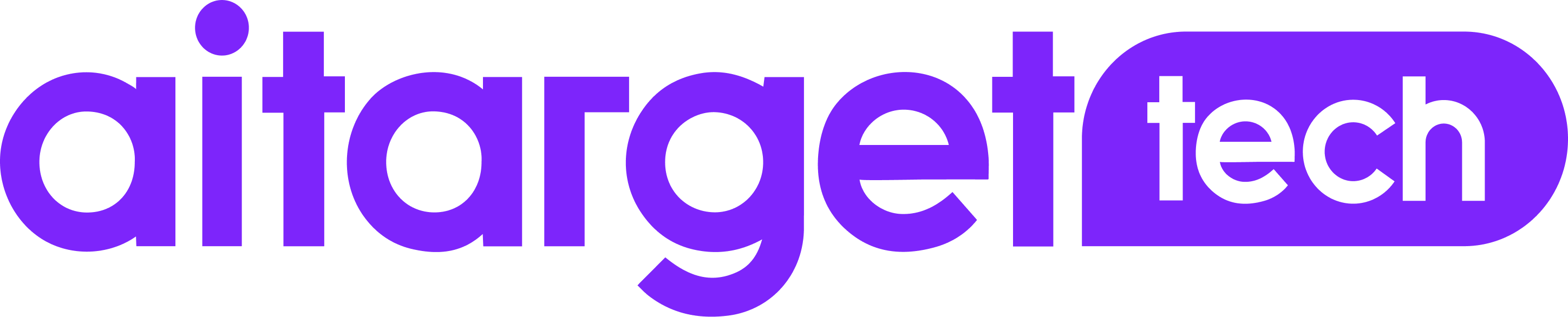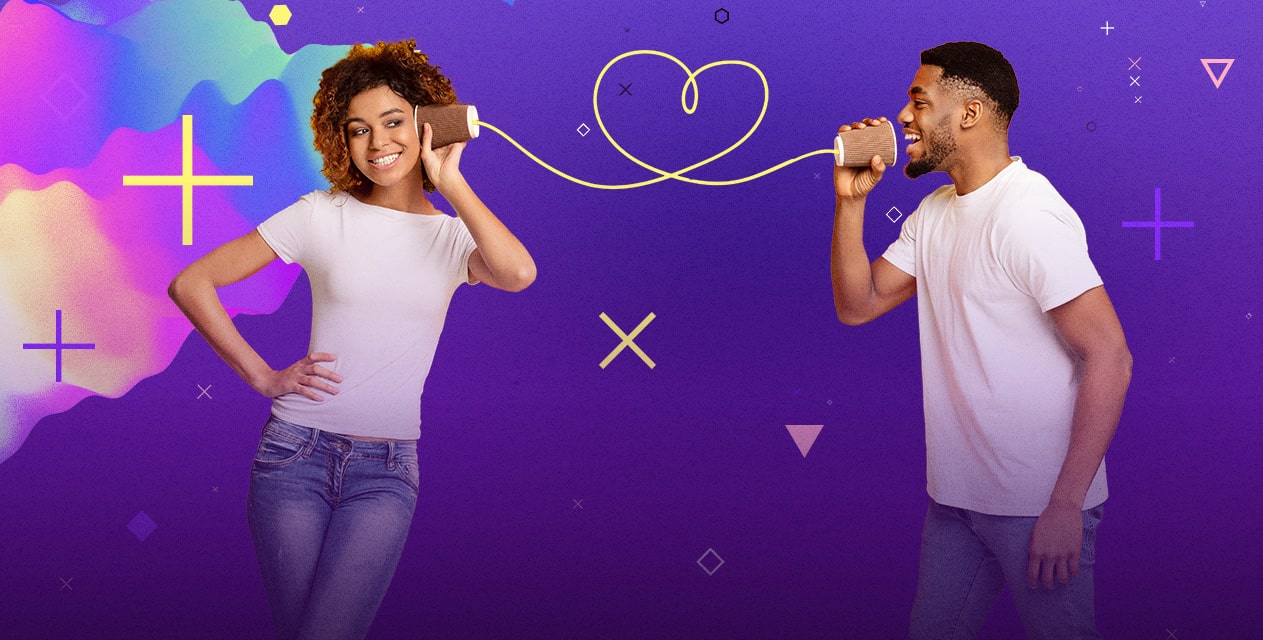Custom Audiences let you reach customers you already know with ads on Facebook.
You can create Custom Audiences in several ways:
- Upload your customers’ personal data, such as a list of email addresses or phone numbers;
- Use users’ interactions with your website or mobile app;
- Build audiences on the basis of users’ behaviour on your website.
To create a Custom Audience, go to the Audiences section in Business Manager.
The Audiences section is available in the main toolbar when you go to the ad set level (you can’t access the section via the main page of the Business Manager).
How do I create Custom Audiences?
Click the blue button ‘Create Audience’ and select the Custom Audience from the list.
Creating an audience based on Pixel data
1. In the pop-up window choose Website traffic as a source.
Any Custom Audience based on your website traffic cannot be created without Facebook Pixel. Before you create the custom audience, make sure that Facebook Pixel is installed and operates properly.
2. Add people to your audience.
Depending on your objective, you can create a Custom Audience from any group of visitors to a specific page on your website, limiting the period of visits (up to 180 days) to exclude the outdated traffic. You can also set such parameters as time spent on your website.
3. Once you are sure that Facebook Pixel is set up correctly, then you just need to choose the name of your audience.
Creating an audience from CRM data
To create a Custom Audience using your CRM data you need to adjust the data to Facebook’s formats.
- E-mail
- Phone number
- Facebook App user ID, and Facebook Page user ID
1. Choose the Customer file as a source.
2. In the pop-up window, first select the list of identifiers that you can provide.
To finalise the creation of your Custom Audience, you need to upload or drag and drop your data into the window, enter an audience name and click the ‘Next’ button.
As other sources, you can use data on user behaviour in the app and offline activity. The setting process will be close to creating an audience based on Facebook Pixel data. To go through all the steps, use the Facebook tips in the Business Manager.